Tutorial: Monitor Business Partner Updates (API Approach)
Overview
Use case
Customer and vendor data quality decreases, even if the data is not touched, e.g. due to address changes, M&A, or insolvencies. Keeping the data up-to-date manually is a complex and high effort on a global scale. Commercial registers and other reference data sources have to be monitored continuously. And for countries without reliable reference data, data has to be researched business partner by business partner. The CDQ Business Partner Update Monitoring takes over the effort of manual update screening. Business Partner Updates are automatically collected and made available in an easy to analyze and integrate way.

|
| Use Case: Situation, Approach and Results |
info
This Use Case Enabler is based on Monitor Business Partner Updates use case but present API approach.
Scenario and Learning Goals

|
| Common Process and involved APIs/Endpoints |
In this tutorial you will learn how to:
- Activate update monitoring for the Data Mirror.
- Browse subscriptions.
- Generate the subscription report.
- Read updates.
- Generate the update report
attention
The following tutorial describes a happy path based on a common use case. Depending on your particular business requirements, the steps may be different and/or need to be customized.
Prerequisites
Authorization
Before trying CDQ APIs user must be authenticated:
- Paste the API Key in the console's security bar into the
X-API-KEYfield.
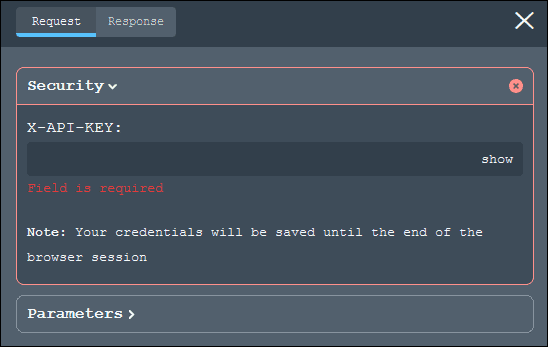
- After pasting the API Key the green padlock will appear.
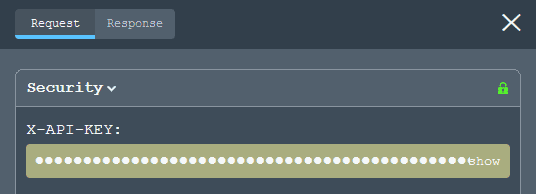
Be careful
Green padlock doesn't mean that the API Key was pasted correctly.
- Check your API key for missing characters or extra space before trying.
No API Key?
- Check how to get one on authentication page
- Follow the steps above.
Data Mirror
For tutorial purposes, the CDQ Data Mirror is used. Use your organization's Data Mirror to recreate the happy path.
info
Get more information about Data Mirror Setup and Synchronization here.
Step 1: Activate update monitoring
Update monitoring helps organizations to stay aligned with the latest Business Partners details. Update Monitoring can be activated for one or multiple reference Data Sources.
List reference Data Sources
To list all available reference Data Sources:
- Use the List Data Sources of Update Monitors endpoint to send the below request.
- curl
- Check the above example in the Try It Console now!
- All available reference Data Sources will be listed in the schema below:
{
"referenceDataSources": [
{
"aleiPrefix": "REF_DATASOURCE_PREFIX",
"technicalKey": "REF_DATASOURCE_TECHNICAL_KEY"
}
]
}info
REF_DATASOURCE_TECHNICAL_KEY in the update step.Create Update Monitor
Selected reference Data Sources can be added to Update Monitor. To activate or make changes to the Update Monitor for your data source or sources:
- Use the Create Update Monitors endpoint to send the below request.
REMEMBER!
The Create Update Monitors endpoint's request must contain all current and updated reference Data Sources. If reference Data Source is linked to your Data Source and the request does not contain it the link will be removed.
Cannot find specified operation in definition: data-exchange-v4
attention
Presented payload example contain only 3 reference Data Sources. Before sending the request please check that the list of reference data sources you want to use is complete.
- Check the above example in the Try It Console now!
- Select Update multiple Update Monitors example.
- Set value of:
- id to
YOUR_DATA_MONITOR_ID - referenceDataSource to
REF_DATASOURCE_TECHNICAL_KEY - affectedDataSourceIds to
YOUR_DATASOURCE_ID - storageId to
YOUR_STORAGE_IDin Parameters section
- id to
- Click on the Send button.
Cannot find specified operation in definition: data-exchange-v4
affectedProperties is empty it will check for all updates. It can be reduced to specific parameters.{
"affectedProperties": ["NAME_VALUE", "IDENTIFIER_VALUE"]
}DOCUMENTATION
Check the full list of available affectedProperties values to be used.
Congratulations
Your Update Monitors have been successfully updated!
Step 2: Browse the subscription
Browsing subscription allows seeing the list of Business Partners to be monitored for updates.
Check Business Partners
Check already subscribed Business Partners:
- Use the Read Business Partners endpoint to send the below request.
- curl
- Check the above example in the Try It Console now!
- Set value of:
- storageId to
YOUR_STORAGE_IDin Parameters section - limit to
1000or higher if you need more results
- storageId to
- Click on the Send button.
true indicates that particular Business Partner is subscribed for update monitoring.{
"id": "BUSINESS_PARTNER_ID",
"updateMonitoring": true
}info
true by default. To disable update monitoring go to the next subchapter.Enable/disable update monitoring
The updateMonitoring status can be changed if the update monitoring is no longer needed:
- Use the Toggle Update Monitoring of Business Partners endpoint to send the below request.
- Payload
- curl
{- "enable": false,
- "businessPartnerIds": [
- "BUSINESS_PARTNER_ID"
]
}- Check the above example in the Try It Console now!
- Set the Business Partner ID.
- Click on the Send button.
attention
The Toggle Update Monitoring of Business Partners endpoint will show no response body. To check the results use Read Business Partners endpoint.
Step 3: Generate the subscription report
Subscription report allows checking which Business Partners are subscribed for update monitoring in the xlsx report. In the below example you will generate the subscription report for Swiss Business Partners in VIES reference Data Source.
Subscription report request
To generate the subscription report:
- Use the Build Business Partner Reports endpoint to send the below request.
- Payload
- curl
{- "storageId": "string",
- "reportsConfiguration": {
- "subscription": {
- "build": false,
- "countryShortNames": [
- "DE"
], - "dataSource": "string",
- "provenanceTechnicalKeys": [
- "LEI",
- "VIES"
], - "featuresOn": [
- "FETCH_VALIDATION_RESULTS"
]
}, - "updates": {
- "build": false,
- "from": "2019-12-31T08:35",
- "to": "2019-12-31T16:47",
- "dataSourceIds": [
- "string",
- "string"
], - "countryShortNames": [
- "PL",
- "DE",
- "CZ",
- "SK"
], - "provenanceTechnicalKeys": [
- "ORGANIZATION",
- "DATA_SHARING_REVIEW",
- "LEI",
- "VIES"
], - "propertyChangeTypeTechnicalKeys": [
- "ADDED",
- "MODIFIED",
- "DELETED"
], - "affectedConceptTechnicalKeys": [
- "NAME",
- "ADDRESS",
- "IDENTIFIER"
]
}
}
}- Check the above example in the Try It Console now!
- Select Generate Subscription Report example.
- Set value of:
- storageId to
YOUR_STORAGE_ID - dataSource to
YOUR_DATASOURCE_ID
- storageId to
- Click on the Send button.
YOUR_SUBSCRIPTION_REPORT_JOB_ID and the job progress status.{
"id": "YOUR_SUBSCRIPTION_REPORT_JOB_ID",
"status": "SCHEDULED",
"progress": 0
}Poll the report status
To poll the report job status:
- Use the Poll Business Partner Reports endpoint to send the below request.
- curl
- Check the above example in the Try It Console now!
- Set value of id to
YOUR_SUBSCRIPTION_REPORT_JOB_IDin the Parameters section. - Click on the Send button.
Subscription+Report+Collection.zip and copy whole value of the url.{
"summary": { },
"id": "YOUR_SUBSCRIPTION_REPORT_JOB_ID",
"status": "FINISHED",
"progress": 100,
"attachments":[
{"url": "FILE_LINK/Review+Process+Business+Partner+Record+Statistics.html"},
{"url": "FILE_LINK/Overlap+Rate+and+Record+Distribution.html"},
{"url": "FILE_LINK/Subscription+Dashboard.zip"},
{
"url": "YOUR_REPORT_FILE_LINK/Subscription+Report+Collection.zip"
},
{"url": "FILE_LINK/Record+Distribution.html" }
]
}{
"url": "job-files/4a1af653988a3bfc9e04854ebe5e630b/326704a3-4225-44ef-8c92-69718a0c884d/Subscription+Report+Collection.zip"
},Download the report files
To download the report files:
- Use the Request a file download endpoint to send the below request.
- Payload
- curl
{- "url": "REPORT_FILE_LINK_PATH.zip",
- "downloadLinkAge": "0"
}- Check the above example in the Try It Console now:
- Set value of url to
YOUR_REPORT_FILE_LINK/Subscription+Report+Collection.zip. - Click on the Send button.
downloadLink. Use it to download desired report.{
"url": "YOUR_REPORT_FILE_LINK/Subscription+Report+Collection.zip",
"downloadLink": "YOUR_DOWNLOAD_LINK",
"downloadMethod": "GET"
}- Check the downloaded report.

|
| List with Business Partners with possible changes |
CONGRATULATION
You have generated the subscription report, and you are able to download it.
Step 4: Read updates
When the update monitors are updated and all necessary Business Partners are updated you can check Business Partners updates.
To read all updates:
- Use the Read Business Partner Updates endpoint to send the below request.
- curl
- Check the above example in the Try It Console now!
- Set value of:
- storageId to
YOUR_STORAGE_ID - affectedConcepts to
NAME - affectedProperties to
NAME_VALUE - countryShortName to
CH - from to a date not older than 3 month in the past
- storageId to
- Click on the Send button.
DOCUMENTATION
Check the full list of available affectedConcepts and affectedProperties values to be used.
Remember
Select an affectedConcepts and corresponding affectedProperties. Mixing not related values return empty list of updates in the response!
changeSets for potential changes. If the change had placed, compare newContent and previousContent.{
"values": [
{
"businessPartnerId": "BUSINESS_PARTNER_ID1",
"externalBusinessPartnerId": "CH-00001",
"changeSets": [
{
"propertyChanges":[
{
"externalIds": [],
"property": {},
"newContent": "ANTEIS SA",
"provenance": {},
"changeType": "ADDED",
"changeClassification": "MAJOR"
}
],
"provenances":[]
}
],
"provenances":[]
}
]
}{
"values": [
{
"businessPartnerId": "BUSINESS_PARTNER_ID2",
"externalBusinessPartnerId": "CH-00012",
"changeSets": [
{
"propertyChanges":[
{
"externalIds": [],
"property": {},
"newContent": "Mibelle AG",
"previousContent": "Mirabelle",
"provenance": {},
"changeType": "MODIFIED",
"changeClassification": "MAJOR"
}
],
"provenances":[]
}
],
"provenances":[]
}
]
}info
changeClassification and changeType in the request Body section. For details explore documentation.Step 5: Generate the update report
All updates can be gathered and generated as a xlsx report.
Update report request
To generate the update report:
- Use the Build Business Partner Reports endpoint to send the below request.
- Payload
- curl
{- "storageId": "string",
- "reportsConfiguration": {
- "subscription": {
- "build": false,
- "countryShortNames": [
- "DE"
], - "dataSource": "string",
- "provenanceTechnicalKeys": [
- "LEI",
- "VIES"
], - "featuresOn": [
- "FETCH_VALIDATION_RESULTS"
]
}, - "updates": {
- "build": false,
- "from": "2019-12-31T08:35",
- "to": "2019-12-31T16:47",
- "dataSourceIds": [
- "string",
- "string"
], - "countryShortNames": [
- "PL",
- "DE",
- "CZ",
- "SK"
], - "provenanceTechnicalKeys": [
- "ORGANIZATION",
- "DATA_SHARING_REVIEW",
- "LEI",
- "VIES"
], - "propertyChangeTypeTechnicalKeys": [
- "ADDED",
- "MODIFIED",
- "DELETED"
], - "affectedConceptTechnicalKeys": [
- "NAME",
- "ADDRESS",
- "IDENTIFIER"
]
}
}
}- Check the above example in the Try It Console now!
- Select Generate Update Report example.
- Set value of:
- storageId to
YOUR_STORAGE_ID - dataSource to
YOUR_DATASOURCE_ID - from to a date not older than 3 month in the past
- to to a date with time stamp. Example:
yyyy-mm-ddT00:00
- storageId to
- Click on the Send button.
DOCUMENTATION
Check the full list of available affectedConceptTechnicalKeys values to be used. The values are described in the Read Business Partner Updates documentation page, but can be used in the request.
YOUR_UPDATE_REPORT_JOB_ID and the job progress status.{
"id": "YOUR_UPDATE_REPORT_JOB_ID",
"status": "SCHEDULED",
"progress": 0
}Poll the report status
To poll the report job status:
- Use the Poll Business Partner Reports endpoint to send the below request.
- curl
- Check the above example in the Try It Console now!
- Set value of id to
YOUR_UPDATE_REPORT_JOB_IDin the Parameters section. - Click on the Send button.
BPU+Report+Collection.zip and copy whole value of the url.{
"id": "YOUR_UPDATE_REPORT_JOB_ID",
"status": "FINISHED",
"progress": 100,
"attachments": [
{"url": "FILE_LINK/Count+of+Updates+per+Country.html"},
{"url": "FILE_LINK/Count+of+Updates+per+Concept.html"},
{"url": "FILE_LINK/Business+Partner+Updates+Dashboard.zip"},
{
"url": "YOUR_REPORT_FILE_LINK/BPU+Report+Collection.zip"
}
]
}{
"url": "job-files/4a1af653988a3bfc9e04854ebw5e630b/915df183-811e-47a6-8a7e-01fe833f4aee/BPU+Report+Collection.zip"
},Download the report files
To download the report files:
- Use the Request a file download endpoint to send the below request.
- Payload
- curl
{- "url": "REPORT_FILE_LINK_PATH.zip",
- "downloadLinkAge": "0"
}- Check the above example in the Try It Console now!
- Set value of url to
YOUR_REPORT_FILE_LINK/BPU+Report+Collection.zip. - Click on the Send button.
downloadLink. Use it to download desired report.{
"url": "YOUR_REPORT_FILE_LINK/BPU+Report+Collection.zip",
"downloadLink": "YOUR_DOWNLOAD_LINK",
"downloadMethod": "GET"
}- Check the downloaded report.

|
| List with Business Partners with possible changes |
CONGRATULATION
You have generated the update report, and you are able to download it.
Your opinion matters!
We are constantly working on providing an outstanding user experience with our products. Please share your opinion about this tutorial!
Mail our developer-portal team: developer-portal@cdq.com