Use Case
CDQ AML Guard Case Management is designed to enhance transparency and efficiency in managing compliance cases. It enables organizations to systematically evaluate compliance alerts, document actions taken, and effectively resolve cases. This tutorial provides a step-by-step guide through the features of Case Management within AML Guard, offering insights into each phase of the process.
Learning Goals
In this tutorial, users will focus on the following tasks:
- Understanding the Business Partner Overview
- Navigating the Case Overview
- Using Case Details to Analyze Hits
- Making Decisions on Cases
- (Tracking Decisions with the Audit Trail)
By the end of this tutorial, the user will be equipped to manage and resolve compliance cases effectively while maintaining a clear audit trail.
Login
Log into the CDQ Cloud Apps.
If you have no access to the CDQ Cloud App, ask internal point of contact to create a CDQ dedicated account. Account details will be sent by email.
The Business Partner Overview provides a centralized view of all Business Partners in a Data Mirror and their compliance statuses. It is a starting point for identifying and addressing compliance hits. The AML Guards' Business Partner Overview provides a working list of all cases currently open and a history of all cases that have been worked on in the past.
To start:
- Navigate to the ALM Guard app.
- The Business Partner Overview section displays all monitored Business Partners.
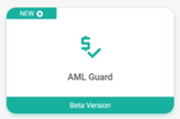
Search for the monitored Business Partner by
Business Partner ID,Business Partner Name, date or list type in Business Partner Overview table.To view only Business Partners with unresolved issues on any of the lists, check the Show only open cases box.
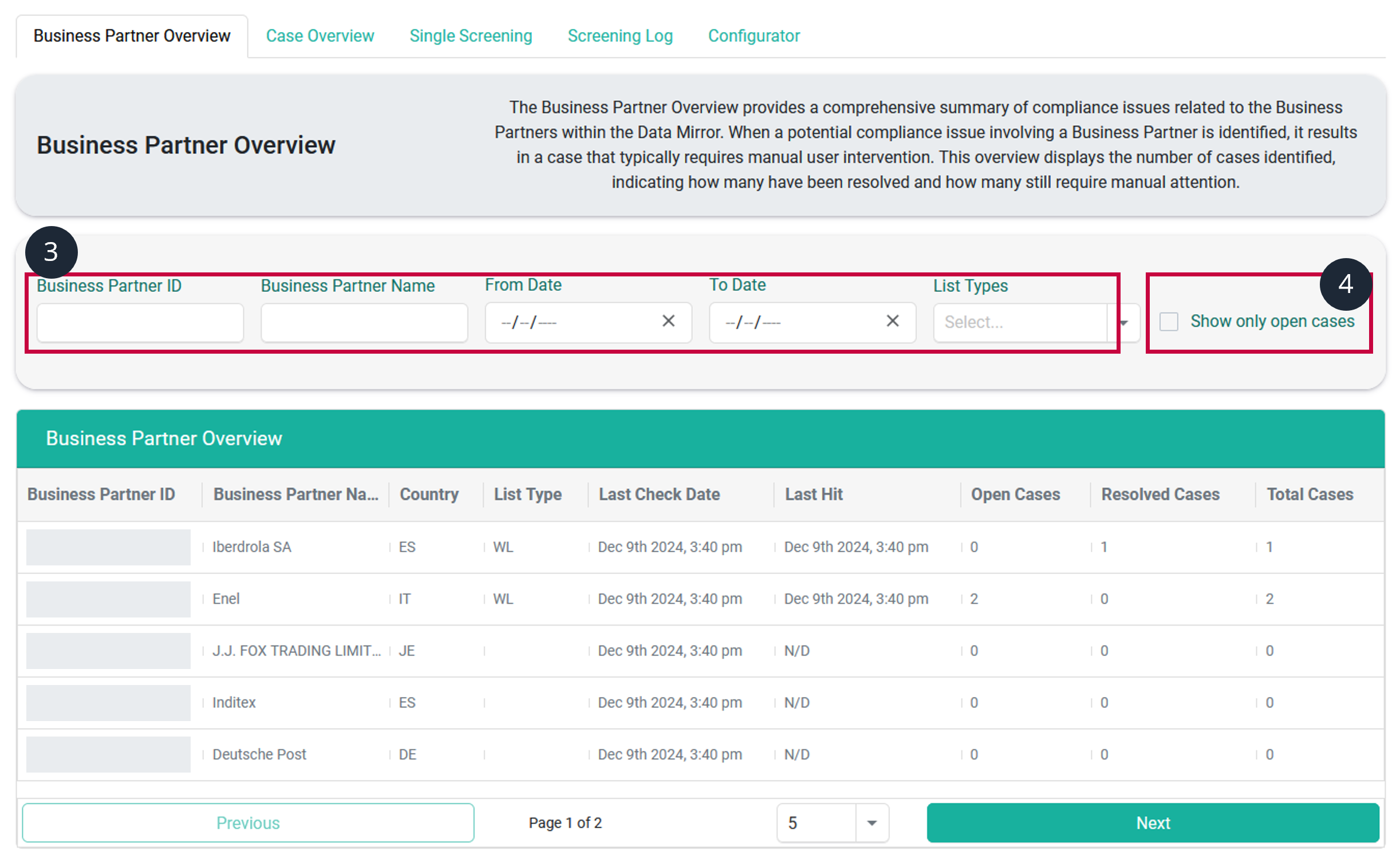
- Find required Business Partner with open cases
- Check the number of open cases for the Business Partner
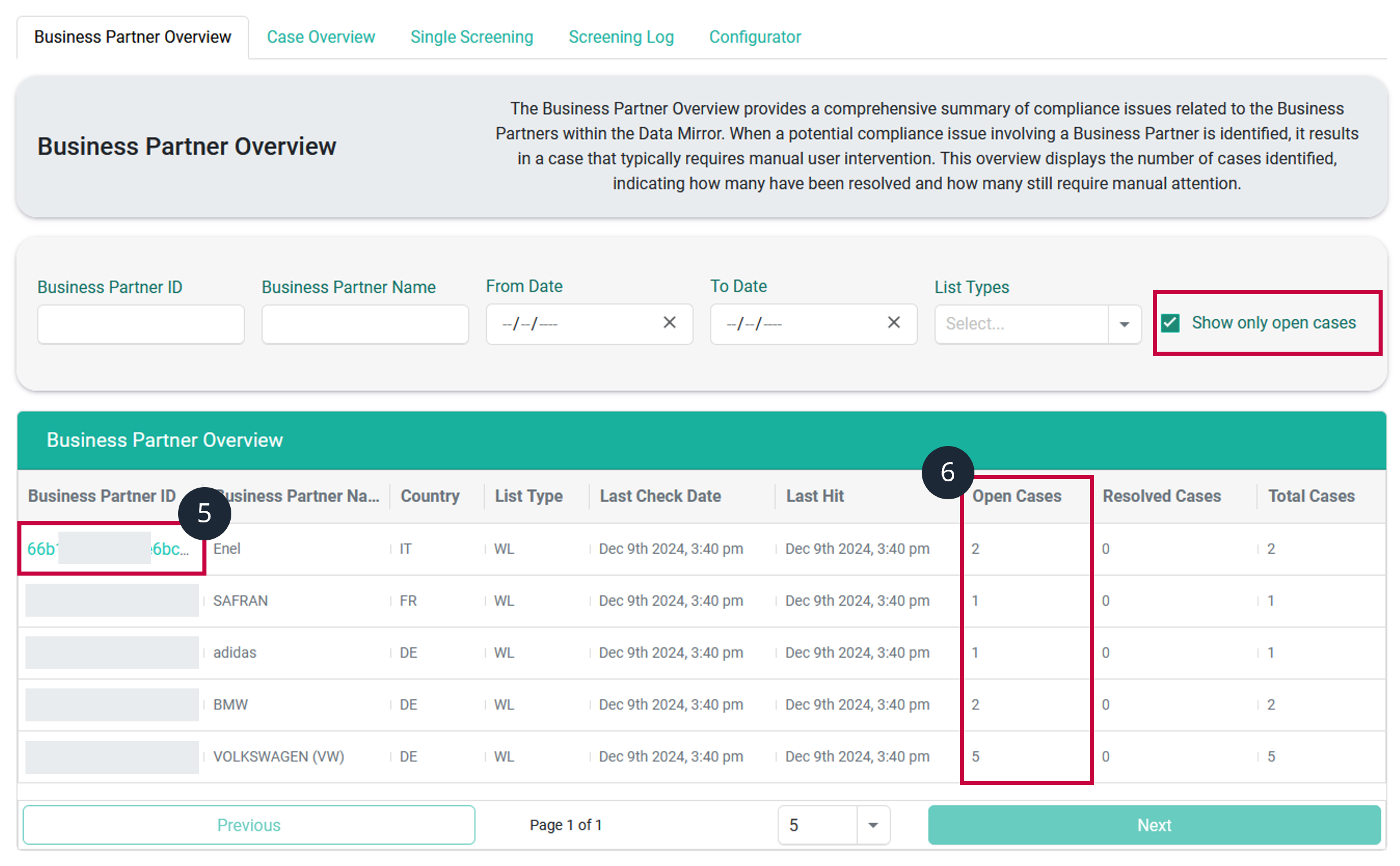
Prioritize by quickly identifying Business Partners with unresolved compliance hits. The overview ensures that no potential risks are overlooked, clarifying, which cases require immediate action. Use the filters to find the ones with the highest priority for your company. Click on a Business Partner to access detailed case information.
The Case Overview displays all cases related to a specific Business Partner. A Case is the combination of a Business Partner and an entry found on one of the configured compliance lists. Check the How to get ready for compliance screening tutorial. This section allows filtering, sorting, and prioritizing cases for efficient handling.
To check cases:
- Switch to the Open Cases tab to see all open cases for Business Partners.
- Search for the cases by
Case IDorBusiness Partner IDin the Case Overview table. - To view only cases with unresolved issues on any of the lists, check the Show only open cases box.
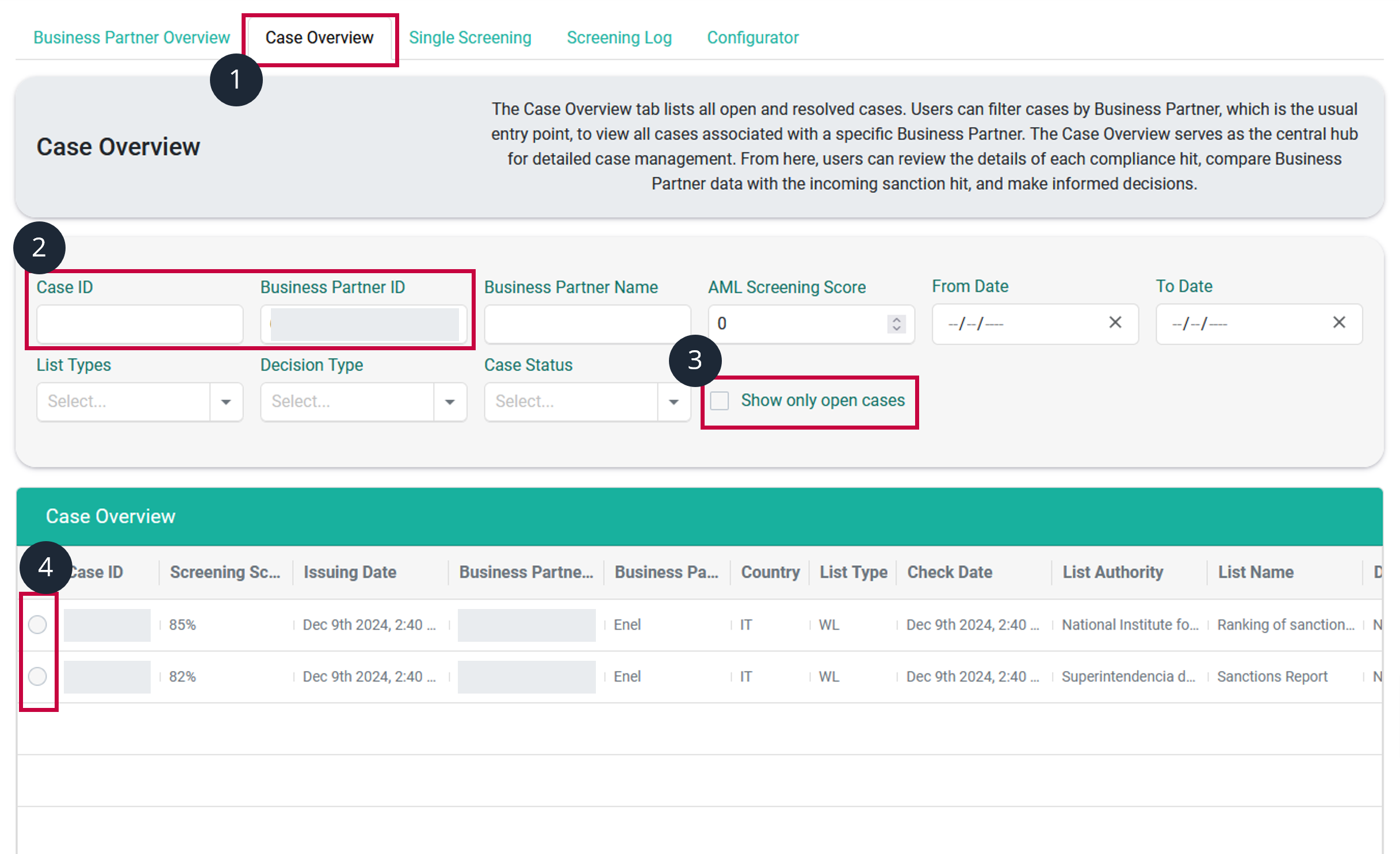
- Click on a case to view detailed information, including the compliance list, the issuing authority, and the reason for the hit.
Case Overview streamlines case management by consolidating all compliance hits in one location. It facilitates a focus on high-priority issues and ensures that no significant risks remain unresolved. This screen displays all screening hits related to the selected Business Partner and their respective statuses. Clicking on each case allows for a review of previous decisions.
Case details allow a comprehensive analysis of each compliance issue, ensuring that decisions are based on accurate and complete information. Reference links offer additional context, which is beneficial for complex or ambiguous cases. The Case Details section provides in-depth information about each compliance issue, facilitating informed decision-making.
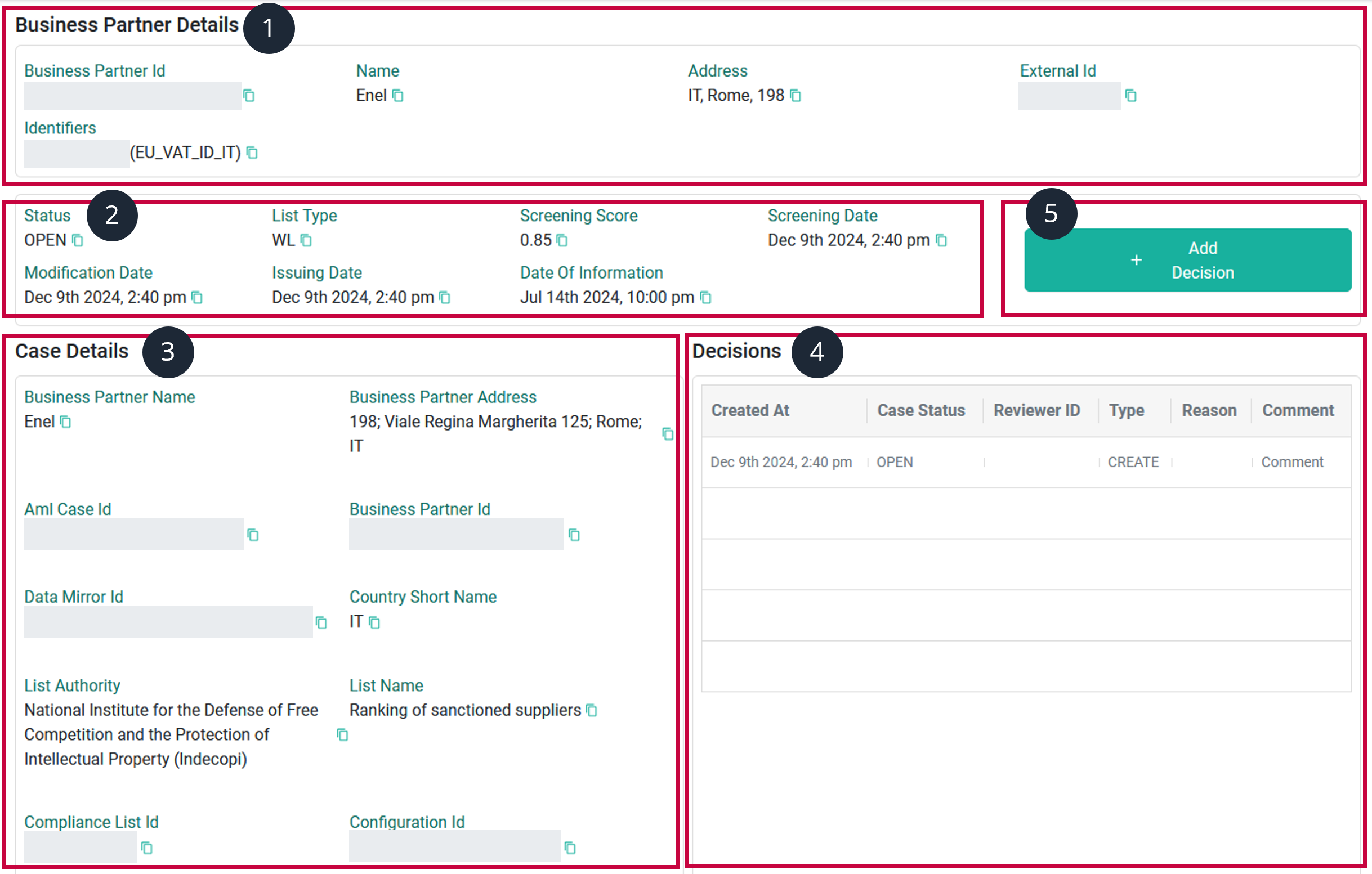
Selected specific case detailed information includes:
- Business Partner Details: Identification details from Data Mirror, such as name, address, and country.
- Case Overview Bar: Information about screening dates and synchronization status with compliance lists.
- Case Details: Data from compliance lists, including the issuing authority, the reason for the hit, and reference links.
- Decisions: A log of all actions and decisions taken for the case.
Verify the hit by cross-referencing the compliance list data with internal records and comparing 1) and 3).
- + Add Decision button adds a decision regarding a selected case.
Ensures that all actions are traceable and supported with proper justification. Including reasons and notes helps maintain a clear record for audits and reviews. It also enhances collaboration by providing context for team members. After analyzing a case, it's necessary to determine whether it's a valid compliance issue or a false positive. This process guarantees that all cases are resolved systematically.
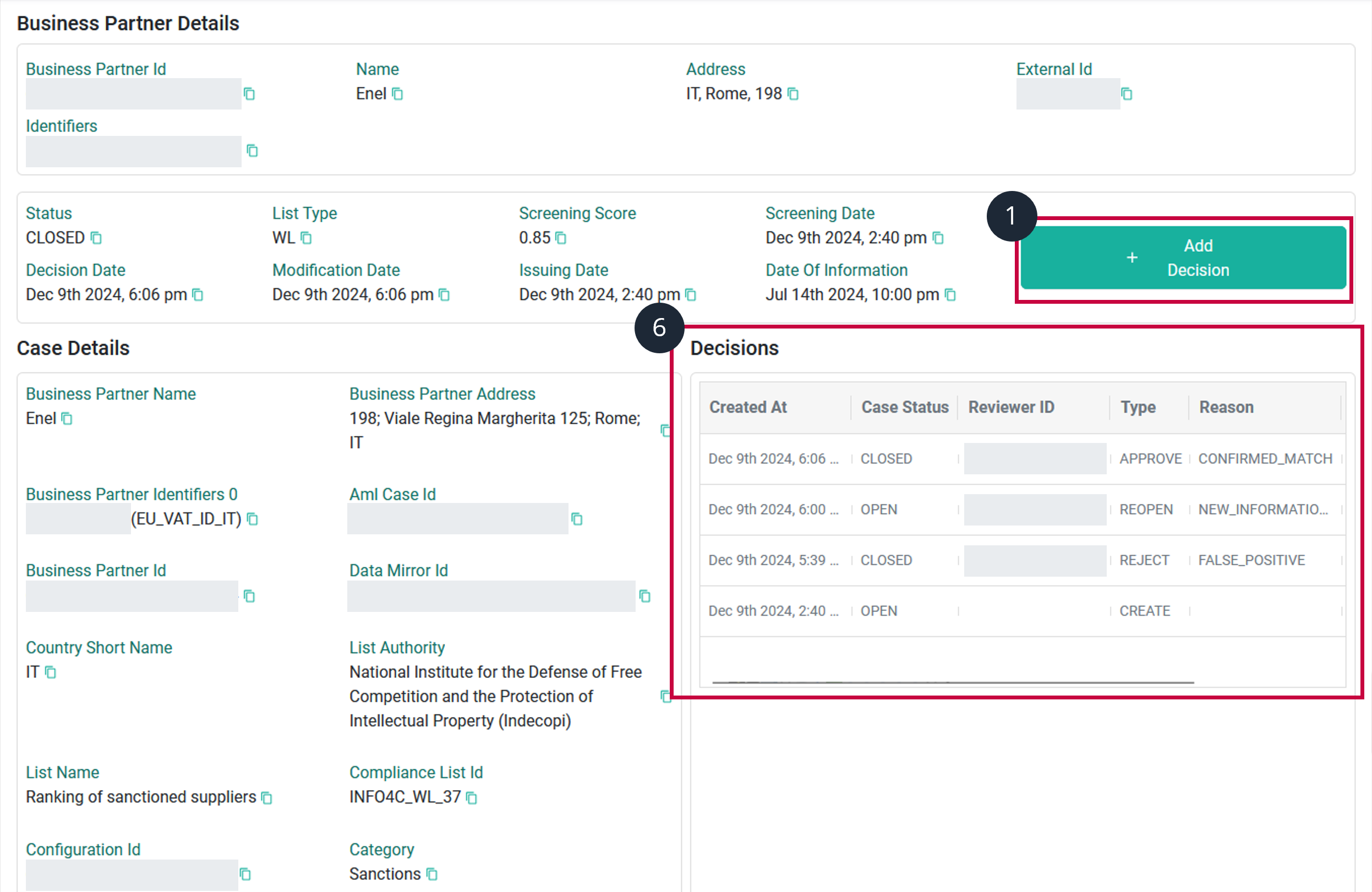
To add a decision:
- Click the + Add Decision button in the Case Details view.
- Select a decision type:
Approve: Confirm that the compliance hit is valid and requires further action.Reject: Determine that the hit is a false positive and doesn't need further action. (if formerly closed) Reopen: Reevaluate a previously closed case if new information becomes available.
- Provide a reason for your decision, such as
Match with aliasorInsufficient evidence, - Add notes in the free-text field to document analysis.
- Save the decision to update the case status.it
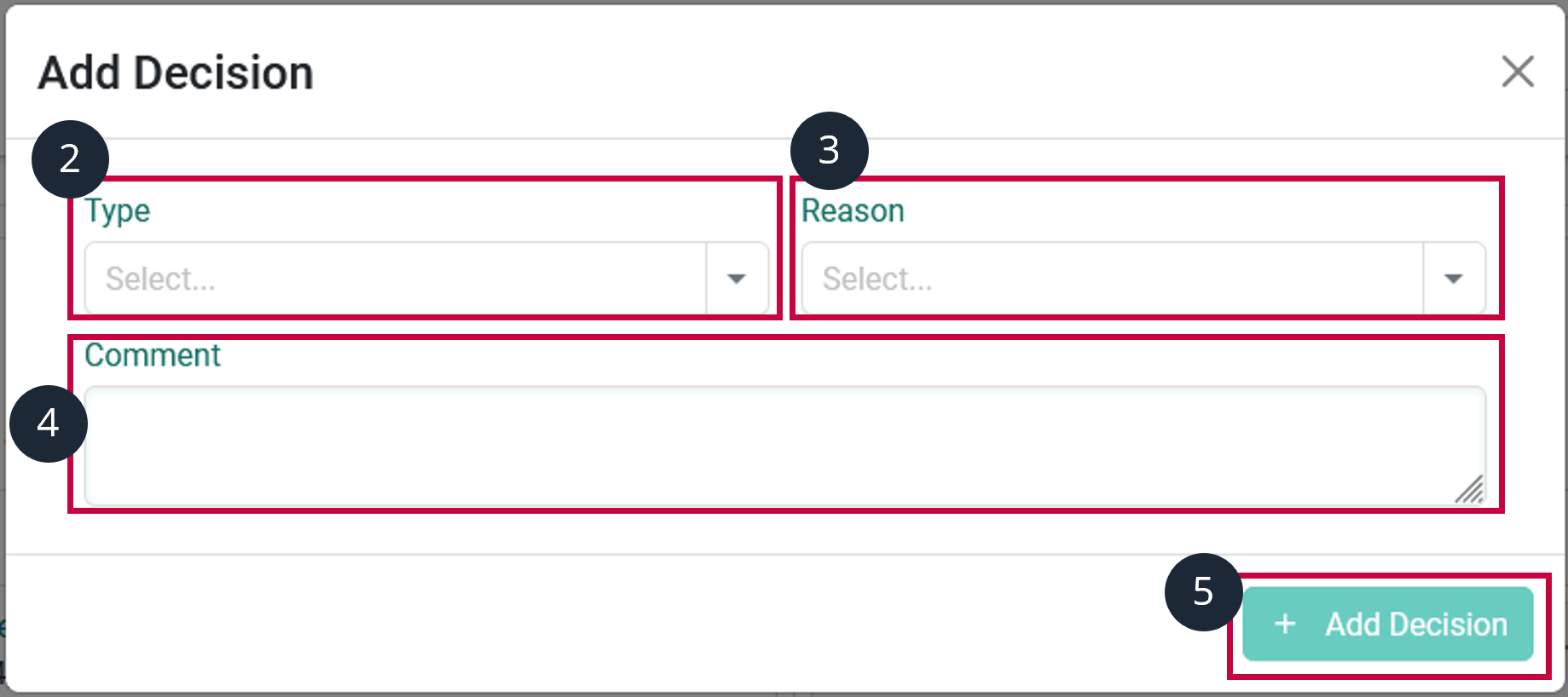
- The decision is recorded in the Decisions section.
When a decision is made, it isn't removable. It can be changed only by adding a new decision.
The AML Guard Case Management allows managing compliance cases efficiently and confidently. By understanding the Business Partner Overview, navigating the Case Overview, analyzing case details, and making well-documented decisions, you ensure regulatory compliance while minimizing risks. The AML Guard Case Management supports an easy decision-making workflow on compliance cases. It covers all changes within your CDQ Data Mirror and on all relevant compliance lists selected in the Compliance Configuration. It's possible to apply a risk-based approach by activating multiple configurations on sub-portfolios inside the data mirror. A case refers to the combination of a Business Partner and a sanction/watchlist entry; the same entry may be associated with different Business Partners. An Audit Trail supports all decisions, and their stages are recorded
We are constantly working on providing an outstanding user experience with our products. Please share your opinion about this tutorial!