This tutorial focuses on setting up and utilizing the CDQ AML (Anti-Money Laundering) Guard to monitor the quality of Business Partner data effectively.
Learning Goals
In this tutorial, the user will be focused on:
- Configuring the AML Guard
- Testing the configuration in the app
- Assigning it to an API key
To set up and test the CDQ AML Guard, you have to log in to the CDQ Cloud Apps.
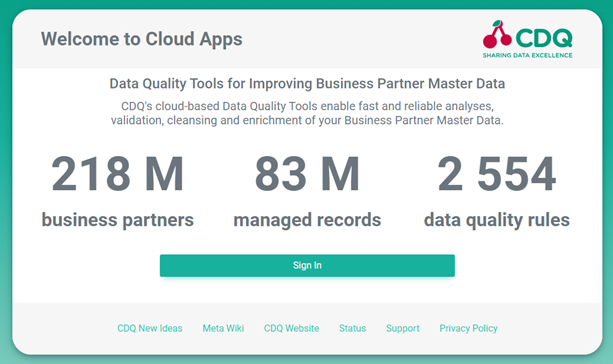
Click on Sign In and enter your username and password.
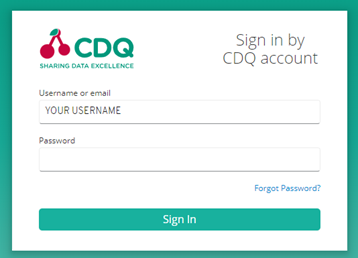
The AML Guard needs to be configured before it can be used effectively. By default, the standard configuration is provided, but you can create custom configurations if you want to modify the matching score thresholds or include additional sanctions and watchlists.
First, navigate to the Sanction and Watchlist Configurator.
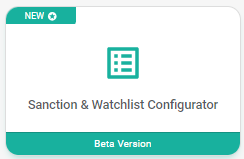
To create a new configuration, click on the "Create new configuration" button. A dialog box will appear where you can provide a label for the configuration. This label will help you easily find the configuration in later steps, especially if you have multiple configurations and need to edit this one.

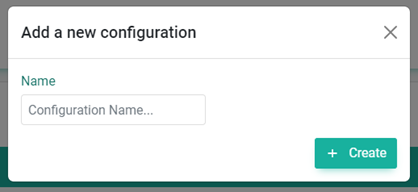
In the configuration's details, you can:
- edit the name of the configuration
- adjust the matching threshold
- select the sanctions and watchlists that should be considered
The matching threshold defines the minimum confidence level by which a potential match is considered a real match. The higher the threshold, you will receive fewer false-positive matches, but at the downside of potentially omitting relevant matches.
To simplify the setup, you can select a configuration profile that preselects typical lists. There are four possible configuration profiles to choose from:
- QUICK: Suitable for a quick check against the most relevant sanctions and watchlists.
- STANDARD: Standard set of lists against which most of our customers perform their screening.
- PEP: Activates the identification of politically exposed persons, without considering any sanction or watchlist.
- FULL: Activates all available sanctions and watchlists, including the identification of politically exposed persons.sidering any sanction or watchlist.
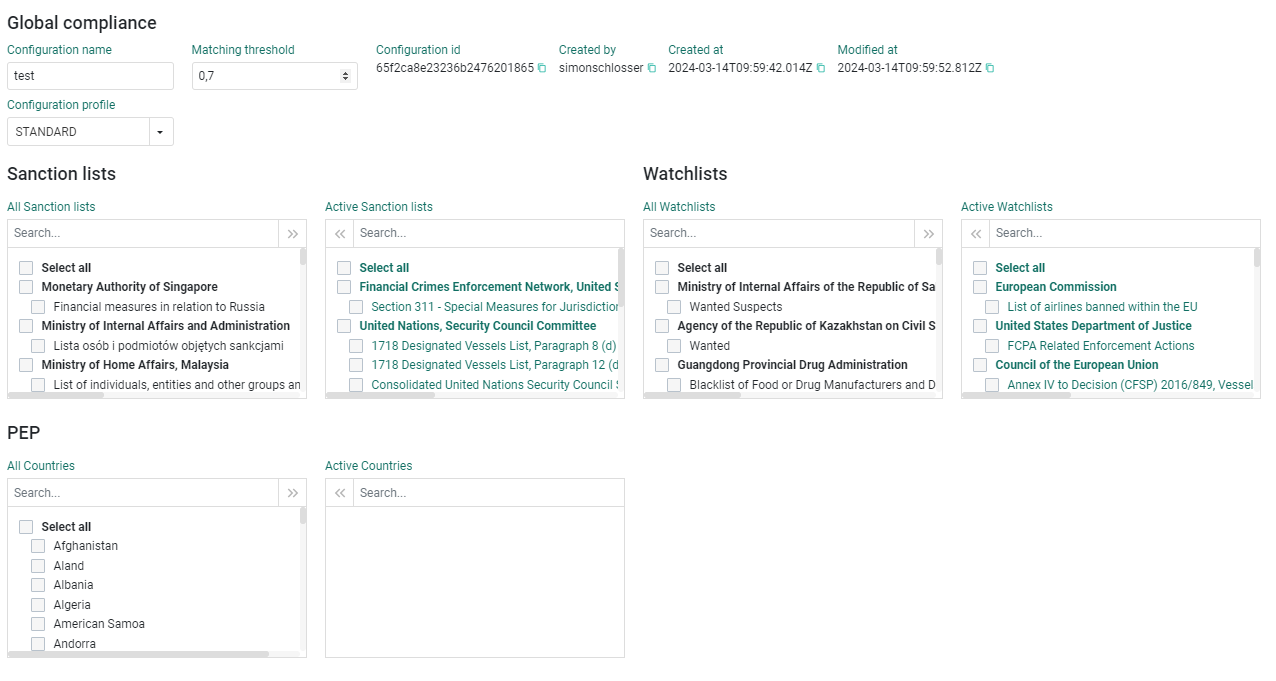
Our screening service for business partners is now available, and can be tested using the Single Sanction & Watchlist app. Click the icon below to access the screening service:
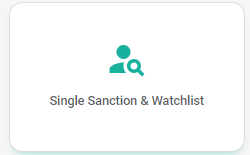
To ensure accurate search results, it's important to start by selecting the configuration we created in the previous steps.

Users who signed up through LinkedIn integration can skip this step unless they want a custom configuration. The default configuration is already selected.
Now that you're all set up, you can enter a name (e.g., Gazprom) as the minimum information. When you click on the submitted button, the system will search the specified lists based on the information you provided. On the left pane of the screen, you will see all potential matches with their corresponding matching score. If you click on a match, the available details for that match will be displayed on the right pane. This includes the sanction and watchlist where the match was found, as well as the last update of the list.
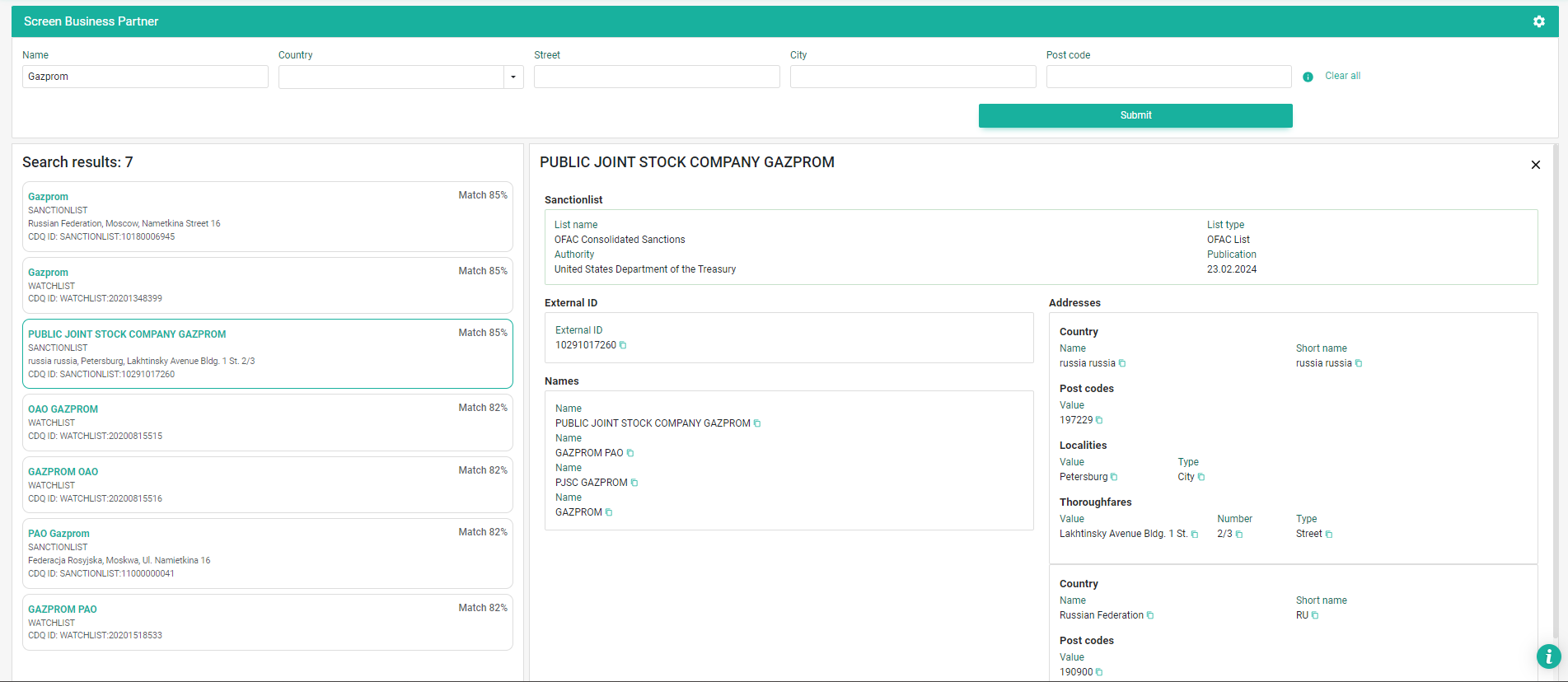
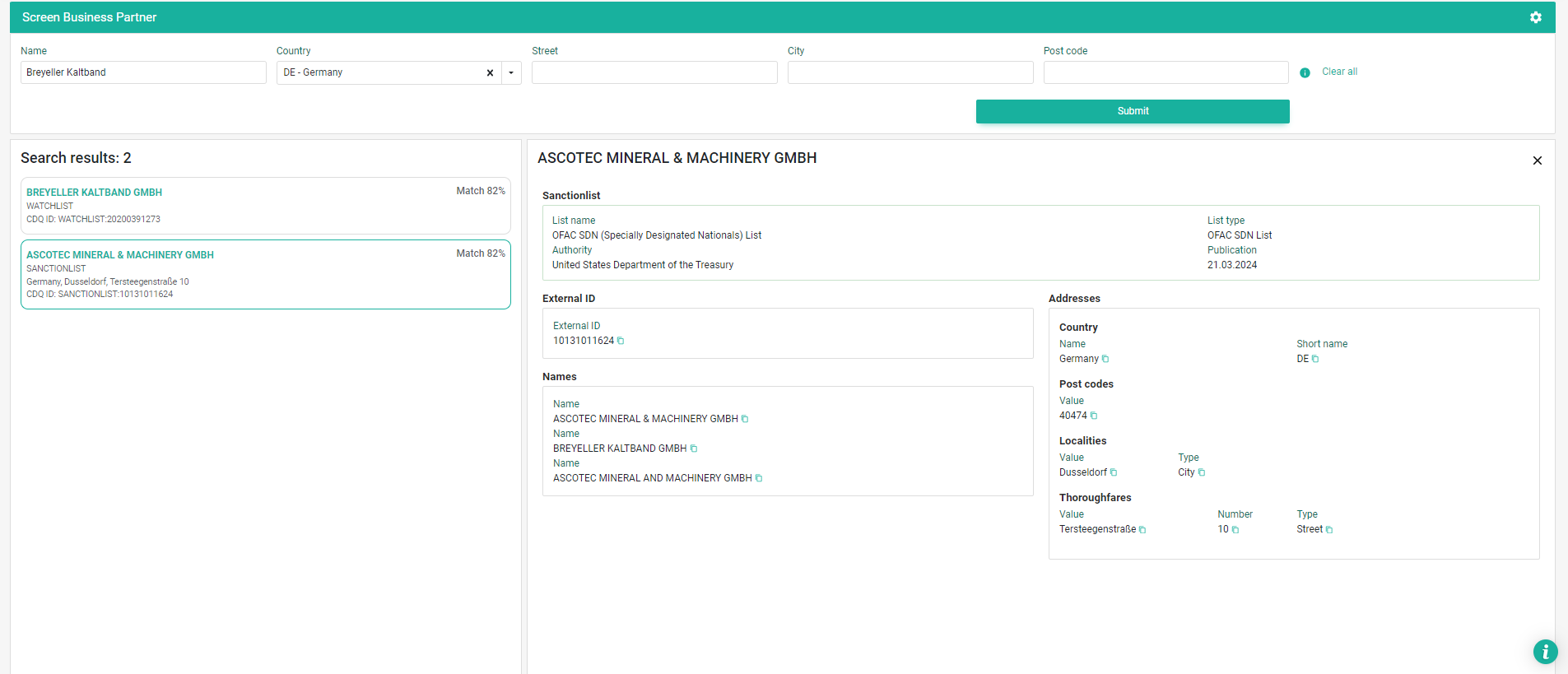
For details on how to create and set an API key see these instructions: Authentication
Open the API Key Management and navigate to the details of your existing or newly created API key.
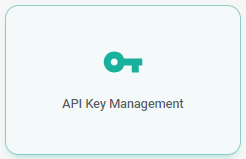
In the details of the API key, you have to assign your Sanction and Watchlist Configuration in the corresponding configuration param.
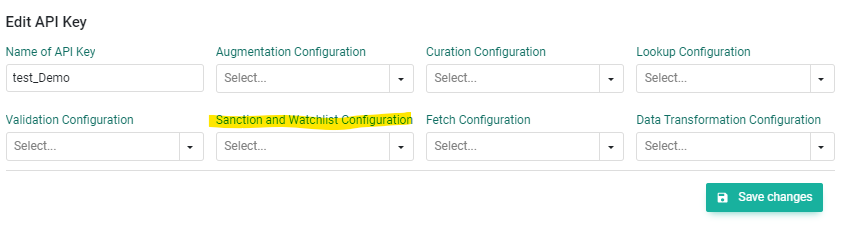
With this, you are now all set up for screening partners directly via our RESTful API.
The complete API documentation is available here: CDQ Compliance API For screening a business partner you have to choose the Screen Compliance Lists endpoint and authenticate with your API key (see Authentication).
A simple screening request looks as follows. Replace the name with the required Business Partner's name that you want to screen.
{
"entry": {
"names": [
{
"value": "Gazprom"
}
]
},
"withAuditTrail": true
}If you have more details about your business partner at hand, you can further increase the reliability of matches by searching additionally with address attributes
{
"entry": {
"names": [
{
"value": "Gazprom"
}
],
"addresses": [
{
"country": {
"shortName": "DE"
}
}
]
}
}The response of a screening looks comes accompanied by an audit trail which repeats when the screening was performed and which lists were considered.
Exemplary result:
{
"values": [
{
"cdqId": "SANCTIONLIST:10180006945",
"entry": {
"list": {
"technicalKey": "INFO4C_SL_56",
"name": "Consolidated List",
"issuingBody": {
"name": "Australian Government Department of Foreign Affairs and Trade"
}
},
"externalId": "10180006945",
"names": [
{
"type": {
"technicalKey": "LOCAL"
},
"value": "Gazprom"
}
],
"addresses": [
{
"version": {
"characterSet": {
"name": "International",
"technicalKey": "INTERNATIONAL"
},
"language": {
"name": "en",
"technicalKey": "en"
}
},
"country": {
"shortName": "RU",
"value": "Russian Federation"
},
"postCodes": [
{
"value": "117997"
}
],
"localities": [
{
"type": {
"name": "City",
"technicalKey": "CITY"
},
"value": "Moscow"
}
],
"thoroughfares": [
{
"type": {
"name": "Street",
"technicalKey": "STREET"
},
"number": "16",
"value": "Nametkina Street"
}
]
}
],
"additionalInformation": [
{
"key": "ADDITIONAL_INFORMATION",
"value": "www.gazprom.com; Listing Information: Autonomous Sanctions (Designated Persons and Entities and Declared Persons—Ukraine) Amendment (No. 12) Instrument 2022; Committees: Autonomous (Russia and Ukraine); Control Date: 14.04.2022"
},
{
"key": "TYPE_OF_LIST",
"value": "DFAT List"
},
{
"key": "TYPE_SND_OR_ENTITY",
"value": "Entity"
},
{
"key": "WHITELIST",
"value": "No"
},
{
"key": "DATE_OF_PUBLICATION_OF_THE_LIST",
"value": "04.03.2024"
}
]
},
"matchingProfile": {
"matchingScores": {
"overall": {
"explanation": "overall: [LEGAL_FORM: 0.5; overall: 0.5; NAME: 0.85; overall: 0.85;]",
"value": 0.85
}
}
},
"dataSource": {
"name": "SANCTIONLIST",
"technicalKey": "SANCTIONLIST"
}
}
]
}Exemplary audit trail:
{
"auditTrail": {
"performedBy": "ee50b8f5-fa66-466d-86d3-d4c45c9eb9ac",
"screenedNames": [
{
"value": "Gazprom"
}
],
"screeningDate": "04-04-2024 11:43:15",
"screeningSettings": {
"listsUsedForCheck": [
{
"authority": "Monetary Authority of Singapore",
"name": "Financial measures in relation to Russia",
"type": "SANCTIONLIST"
},
{
"authority": "Ministry of Internal Affairs and Administration",
"name": "Lista osób i podmiotów objętych sankcjami",
"type": "SANCTIONLIST"
}
],
"minMatchingScore": 0.7
}
}
}We are constantly working on providing an outstanding user experience with our products. Please share your opinion about this tutorial!