Ensuring comprehensive compliance checks for every business relationship and maintaining up-to-date Business Partner data is a significant challenge for modern businesses, often falling outside the scope of master data management. The CDQ AML Guard Monitoring system changes this by automating compliance checks for every new entry and modification in master data, seamlessly integrating it with compliance needs without disrupting the workflow of master data managers.
Learning Goals
In this tutorial, the user will be focused on:
- Creating the Data Monitor
- Creating the Screening Configuration
- Processing incoming Monitoring updates
Why enableing the CDQ AML Monitoring is important? Click to expand more content!
Ensuring comprehensive compliance checks for every business relationship is a constant challenge. It is also a permanent challenge for compliance managers to keep track of the ever-changing Business Partner master database. The responsibility for these compliance checks lies outside the scope of master data management. The master data management team is often preoccupied with operational tasks such as updating addresses, legal forms, contacts, and other Business Partner data. Consequently, the additional demands imposed by European Anti-Money Laundering (AML) regulations do not fit into their daily workflow. Moreover, handling compliance-related cases usually requires decisions that fall within the purview of specialized departments or compliance officers.
The CDQ AML Guard Monitoring improves this process by seamlessly integrating master data management with compliance. With this system, every new entry and modification in your master data undergoes an automatic compliance check. This automation ensures that the work of master data managers remains uninterrupted, without burdening them with the intricate legal aspects of AML and counter-terrorism financing prevention. This technology effectively addresses two critical needs: it keeps the master data management workflow free from complex additional tasks and provides the compliance management team with comprehensive oversight of all Business Partner changes. When necessary, specialists can take appropriate actions to review and possibly block Business Partners.
CDQ AML Guard Monitoring goes a step further by not only checking all master data changes against sanctions lists, watchlists, and politically exposed persons (PEP) lists, but also by re-evaluating your Business Partners whenever there are updates or changes to these underlying lists. This means you do not have to wait for the next full update to be notified of a potential sanction risk involving an existing Business Partner.
All of this occurs automatically, without requiring any manual intervention from the master data management team. The key to implementing this system is the use of the CDQ Data Mirror within your organization. The master data management team synchronizes the master data in real-time or at regular intervals with the CDQ Data Mirror. All or selected datasets on this mirror are then screened as described.
This tutorial will guide you through the steps necessary to configure permanent monitoring of your master data using CDQ Cloud Apps.
Before you start this tutorial, make sure that you have set up:
- A data mirror for your Organization. Check out this tutorial to learn how to create a data mirror.
- Sync data into that data mirror. Refer to this tutorial for more details on the sync.
- Share the data mirror inside your organization
- An AML Configuration that defines all compliance-relevant external lists to be screened in your process. If you have done all of these steps, proceed with the following.
For the AML-Monitoring, the configuration must be set up. Configuration offers both the possibility to choose the Sanction and Watchlists and PEP lists relevant for your organization as well as the minumum threshold to be set for the matching confidence to be used.
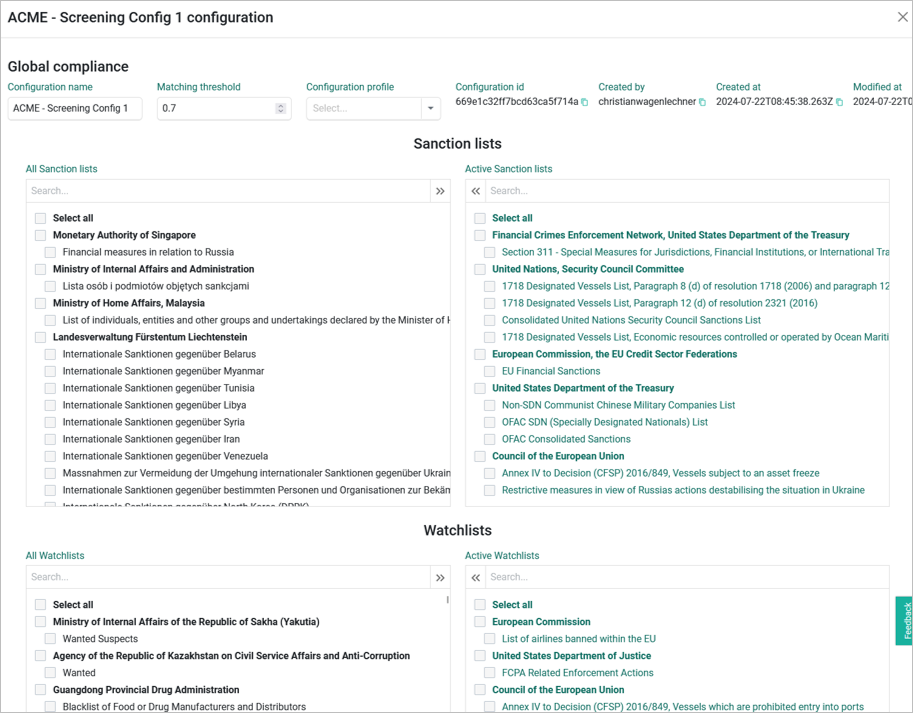
The configuration is thoroughly described in this tutorial, follow the steps in there for details.
A Data Monitor is an active job within the CDQ cloud environment that continuously checks for updates in your data mirror and updates from various data sources. It forms the foundation for the functionality described above, ensuring that your master data is always up-to-date and compliant.
After the Configuration has been set up:
- Go to the Data Clinic app.
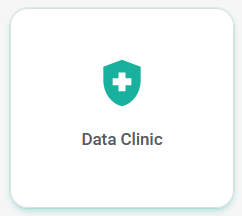
- Click on the Add New Data Monitor button.
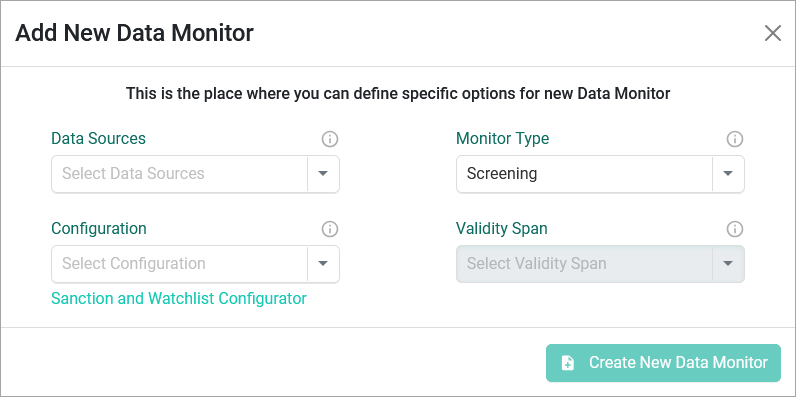
- Congfigure new Data Monitor:
- Select the Data Source
- Select the Monitor Type: Screening
- Select the Configuration
- Click on the Create New Data Monitor button.
AML Monitoring is now active!
The CDQ architecture supports permanent compliance monitoring through the use of a "Screening Log." This log continuous updates to reflect the most recent changes related to a given Business Partner and any potential compliance hits.
- Go to the Screening Log Browser app.
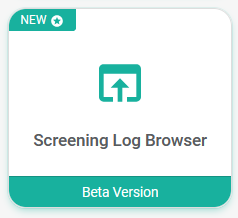
- Review the Screening Log to see the latest updates and compliance hits.
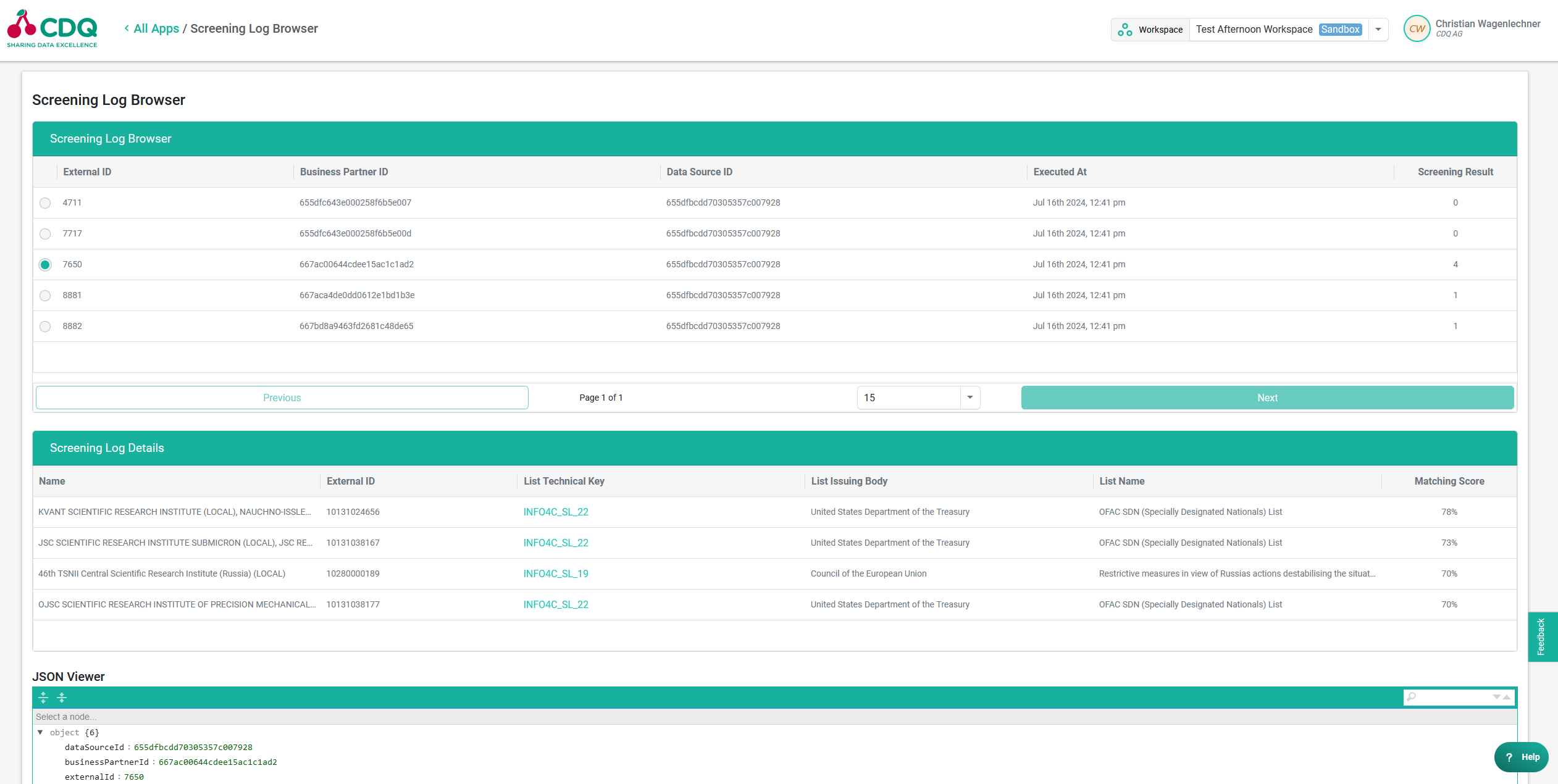
The Screening Log is essential if your organization performs case management within your target environment, as it provides the necessary output for thorough review and action. This ensures that your compliance team has the latest information at their fingertips to make informed decisions. For organizations using CDQ Cloud apps, the upcoming CDQ case management feature will handle these tasks internally, further streamlining the process and ensuring seamless compliance monitoring and management.
To enable touchless compliance checks performed automatically by the CDQ Cloud Apps, start by creating an AML configuration in the Data Clinic. Define the necessary AML parameters, save the configuration, and then set up an AML Monitor by configuring a Data Monitor and linking it to your AML configuration settings. Activate the monitor to ensure that every master data change and list update is continuously checked.
Consider learning how to interpret the Screening Log if you want to integrate the decsioning protocols inside the target environment and apply a Risk-Based Approach using Data Mirror Data Sources to segment business partners and tailor the level of scrutiny accordingly described in the optional chapter and more detailed in this tutorial
The Risk-Based Approach (RBA) is a method in compliance management that tailors the level of scrutiny applied to business relationships based on the risk they present. This approach is supported within the CDQ Data Mirror environment by utilizing different "Data Sources" for various segments of business partners. For instance, high-volume customers are placed into one data source, while lower-volume customers are assigned to another.
The CDQ AML Monitoring system enables deeper checks by defining an extensive set of lists for high-volume customers and a smaller set for those with less frequent transactions or lower sales volumes. This differentiation ensures that higher-risk entities undergo more rigorous compliance checks, while lower-risk entities are monitored adequately without an unnecessary resource expenditure. By adopting the RBA, businesses can allocate their compliance efforts efficiently, focusing on areas with greater potential risks. To implement this approach effectively, one configuration and one "Compliance Data Monitor" should be created for each RBA scenario. This ensures that each segment of business partners is appropriately monitored according to its risk profile. See this tutorial for more details.
We are constantly working on providing an outstanding user experience with our products. Please share your opinion about this tutorial!