The CDQ’s Business Partner Lookup service enables the creation of a Golden Record by following predefined rules for prioritizing data sources. However, customers now have the flexibility to override these standard settings based on country, allowing them to customize the Golden Record generation process to meet their specific needs. This feature is especially beneficial for accommodating local data sources or addressing specific requirements for different countries.
Customers can now define the prioritization of data sources for each country. If no country-specific settings are configured, the system defaults to the standard CDQ rules. This feature allows users to set a different primary, secondary, and other data source based on country-specific requirements.
Learning Goals
In this tutorial, you will learn how to:
- Create an Augmentation Configuration,
- Define country-specific settings for the Golden Record generation process,
- Assign the Augmentation Configuration to the API Key,
- Validate the Golden Record settings configuration.
Example Scenario
A customer wants to customize the data sources for Germany (DE). They prefer to use LEI as the primary data source, with PEPPOL and AT.FON as secondary sources. Additionally, other sources like DE.RC, NO.RBE, and VIES are designated as data providers.
In the Augmentation Configuration, these settings are as follows:
{
"goldenRecordSettings": {
"dataSources": [
{
"countryScope": {
"shortName": "DE"
},
"primaryDataSource": {
"technicalKey": "LEI"
},
"secondaryDataSources": [
{
"technicalKey": "PEPPOL"
},
{
"technicalKey": "AT.FON"
}
],
"otherDataSources": [
{
"technicalKey": "DE.RC"
},
{
"technicalKey": "NO.RBE"
},
{
"technicalKey": "VIES"
}
]
}
]
}
}For user convenience, these settings can be adjusted in the Augmentation Configuration app.
Login and API Key
Expand for more details
CDQ Account
Check your CDQ apps account.
- Log into the CDQ Cloud Apps
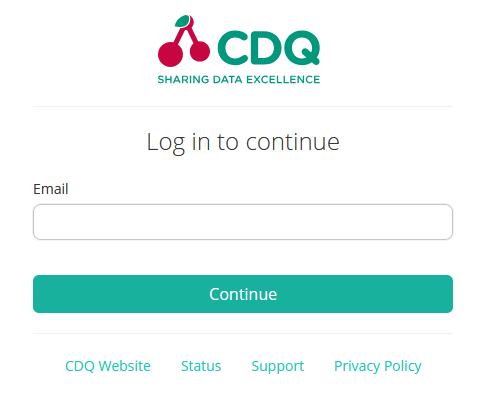 |
No account?
- If your organization is already a CDQ customer, ask your internal point of contact to create a CDQ dedicated account or request account. Account detail will be sent by email.
- If your organization is not yet a CDQ customer, please contact us to get started.
API Key
To create new API Key navigate to the API Key Management APP:
- Open the API Key Management APP.
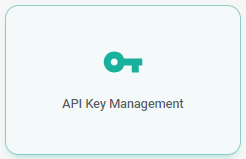
- Click on the
Create New API Keybutton. - Fill the API Key name and click on the
Create Api Keybutton.
For details on how to create and set an API key see these instructions: Authentication
Create a new Augmentation Configuration in the Augmentation Configurator app:
- Navigate to the Augmentation Configurator app,
- Select the Create new configuration button,
- Add a name for the configuration,
- Select the See details button to open the configuration details.
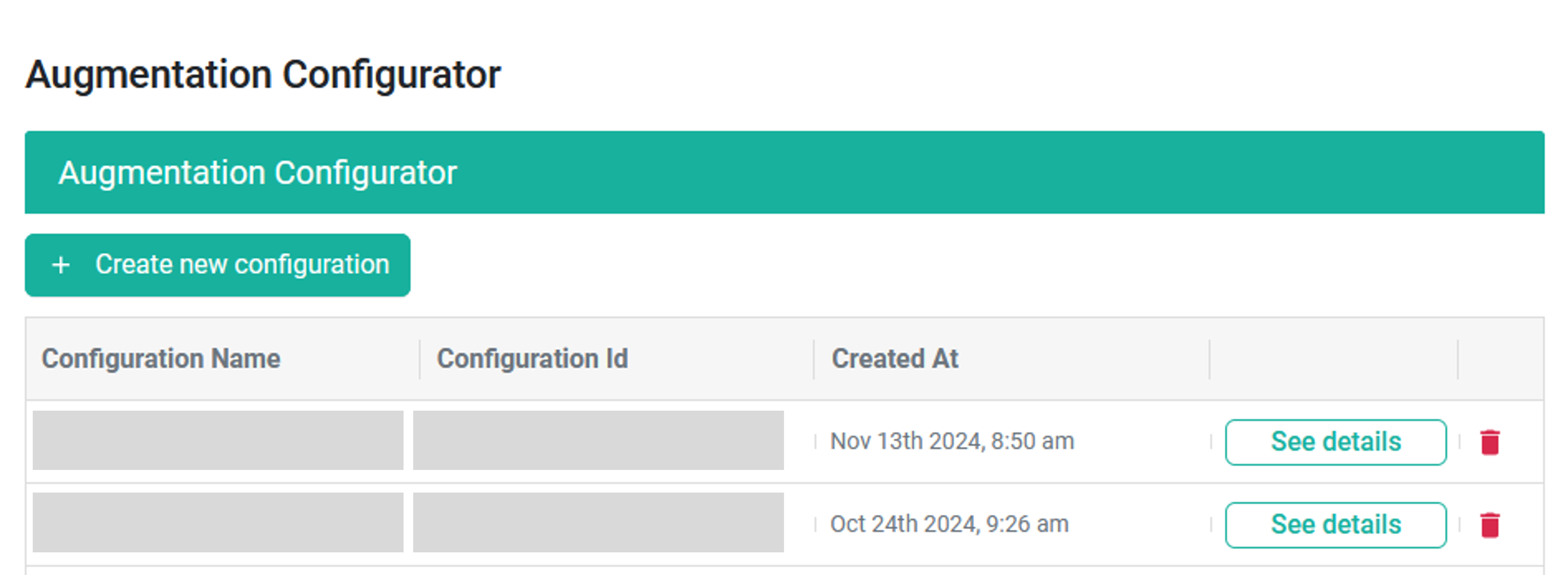
Define the country-specific settings:
- In the Data source select tab, make sure that required data sources are selected in the Lookup column,
- Go to the Lookup settings tab,
- Set the
SHOW_GOLDENRECORD_STANDARDfeature in the Feature on field,
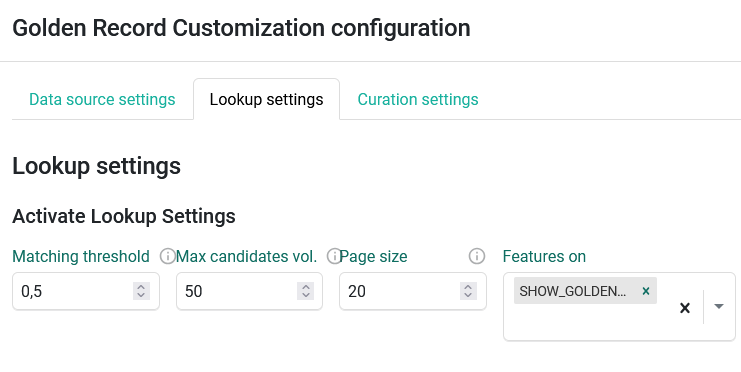
- Go to Curation settings tab,
- Scroll down to the Golden Record Settings: Data Sources Prioritization section,
- Select a
DE - Germanyfrom a drop-down list, - Set the Primary Data Source as
LEI, - Add
AT.FONandPEPPOLas a Secondary Data Source, - Add
NO.BREandVIESas an Other Data Source,
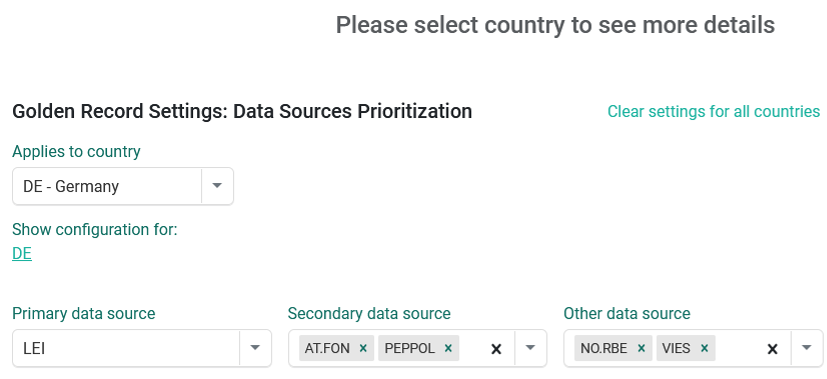
- Save configuration.
Data Source Prioritization:
| Data source | Description | Usage | Requirement |
|---|---|---|---|
| Primary Data Source | This is the main source of truth, used as the foundation of the Golden Record. | Exactly one | Required |
| Secondary Data Sources | These come into play when the primary data source doesn’t provide a full match. | One or more | Optional |
| Other Data Sources | These are used only as a sources of data, but cannot be used as a Golden Record base. | One or more | Optional |
Every country must have a unique configuration.
The confuguration created previously must be assigned to the API Key:
- Go to the API Key Management app,
- Select the See details button to open the API Key details,
- In the Augmentation Configuration section, select the configuration you created in Step 1,
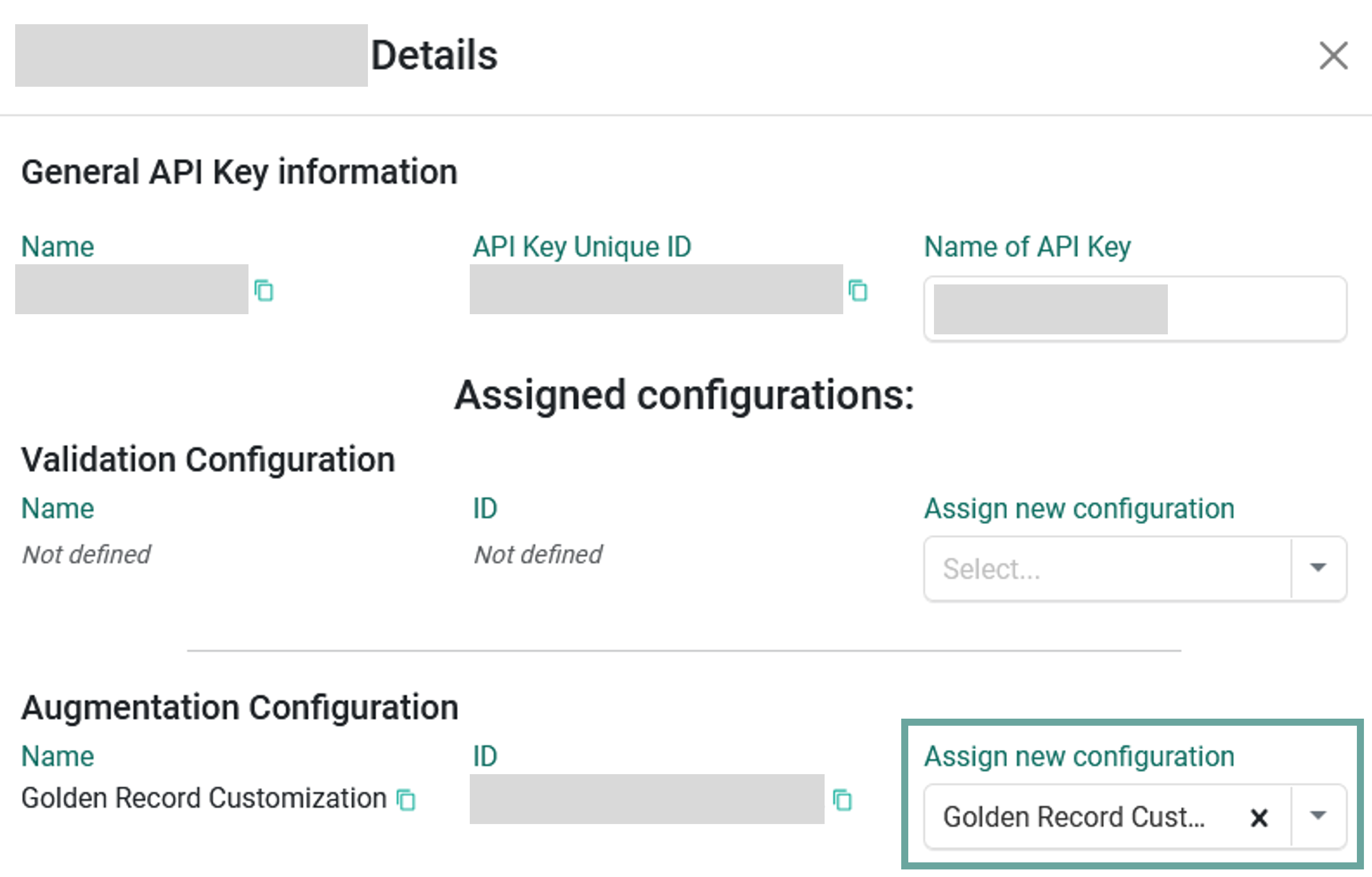
- Save the changes.
To make sure that the Golden Record settings configuration works as expected, follow these steps:
- Go to the First Time Right app,
- Select the Request Settings button,
- Choose the Augmentation Configuration you created in Step 1,
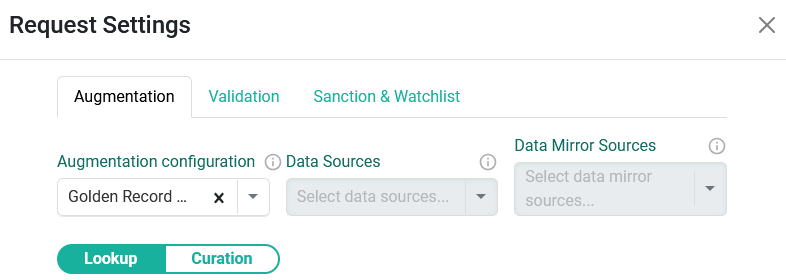
- Save the changes,
- Enter the name of the business partner you want to Lookup,
- Select the country,
- Click the Lookup button,
- Verify the Golden Record's origin in the results.
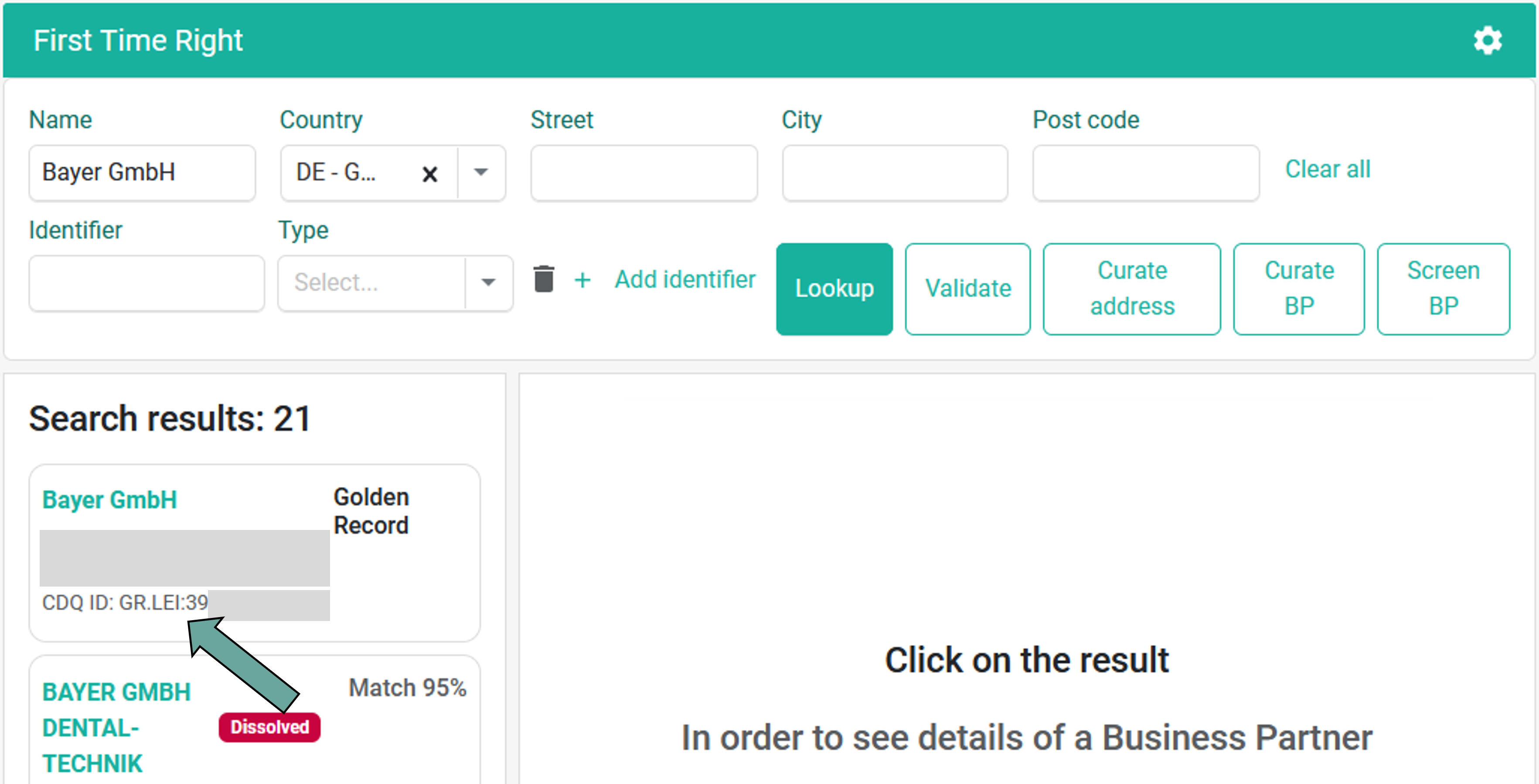
New customization feature empowering customers to optimize the Golden Record generation process for their specific needs, ensuring that the most reliable and relevant data sources are used for each country.
We are constantly working on providing an outstanding user experience with our products. Please share your opinion about this tutorial!