Use Case
This use case describes the recommended way to connect the CDQ Cloud Apps and API to Dun & Bradstreet (D&B) data sources.
Learning Goals
In this tutorial, the user will be focused on:
- Connecting to a D&B data source using CDQ's cloud apps.
- Creating an API key to call services related to D&B data sources.
Before trying CDQ APIs, user must be authenticated:
- Paste the API Key in the console's security bar into the
X-API-KEYfield.
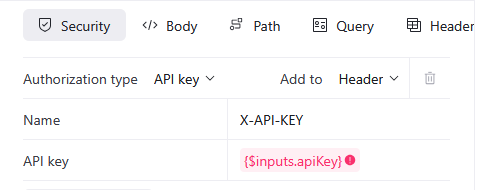
- After pasting the API Key, the green padlock will appear.

Green padlock doesn't mean that the API Key was pasted correctly.
- Check your API key for missing characters or extra space before trying.
- Check how to get one on authentication page.
- Follow the steps above.
CDQ is connected to various data sources, from business and tax registers to commercial data providers such as D&B or Moody's. D&B data source must be activated first.
For a complete list of available data sources, check here.
- Navigate to the Global settings tab in the CDQ Cloud Apps,
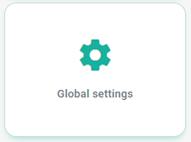
- Scroll down to the Reference Data Source Management section,
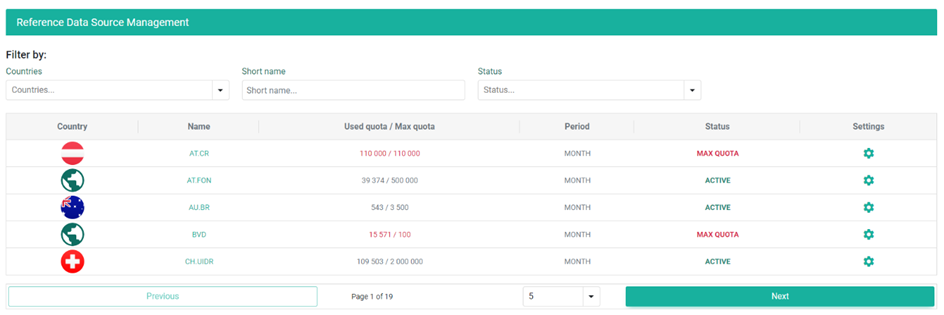
- Filter the results typing
dnb.masterin the Short name field,
CDQ has predefined data sources in terms of data packages that refer to a particular selection of D&B data blocks.
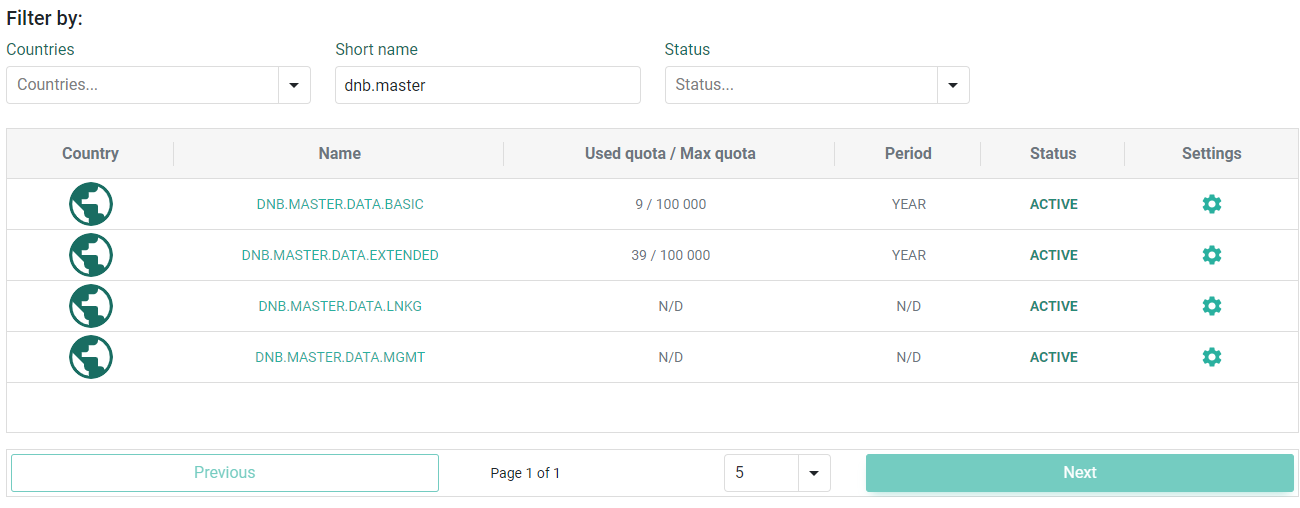
- Click on the Settings button to activate the desired data source.
- To activate the selected D&B package:
- Set Status toggle to
Active, - Enter your
client idandclient secretas provided by D&B.
- Set Status toggle to
Make sure that the required workspace has sufficient quota assigned!
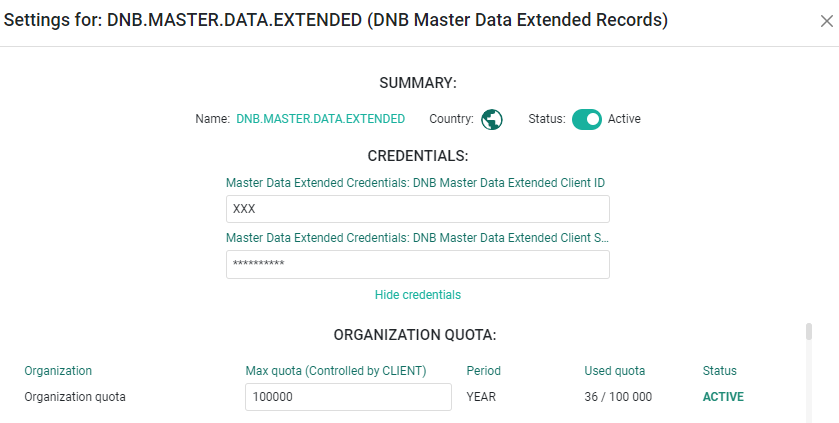
- To limit the requests to D&B services, set the organization quota according to enterprise needs.
Make sure to check that the Data Blocks in your D&B license match the ones listed in the table below.
Setting Up a D&B Storage in CDQ Cloud Environment
In new CDQ Cloud organizations, D&B storages are automatically created. However, for older organizations, manual setup might be necessary since this automation occurs only during the organization's creation. Each D&B product requires its own D&B storage.
What is a D&B Storage?
A D&B Storage is a crucial component in the CDQ Cloud environment, serving as the central repository for all raw data received from D&B. It functions as a cache, ensuring that data requests first check the storage before using any D&B quota, thereby saving resources. Additionally, the storage is kept up to date through D&B Monitoring, ensuring you always have the latest information without the need for manual updates.
Steps to Check for Existing D&B Storage
Before setting up a new D&B Storage, verify if it already exists for your desired product. Follow these steps:
- Enter CDQ Cloud Apps
- Log in to your CDQ Cloud account and access the CDQ Cloud Apps.
- Navigate to Data Mirror Management
- Locate and click on the "Data Mirror Management" section.
- Check the D&B Storage Tab
- Click on the "D&B Storage" tab.
- Open the dropdown menu and look for your D&B Data Source (e.g., Master Data Basic, Master Data Extended, etc.).
What to do if D&B Storage is Missing
If the desired data source is not listed, please reach out to your CDQ Customer Success Manager (CSM). Assistance will be provided in setting up the necessary storage.
By following these steps, it can be ensured that your CDQ Cloud environment is properly configured with the required D&B storage, allowing your D&B data to be efficiently managed and accessed.
For any further assistance, feel free to reach out to dedicated CDQ CSM.
CDQ enhances the D&B services with some services that are not available native inside D&B. These services utilize the D&B data to calculate usecases which are often needed but not represented inside D&B.
Commercial Ultimates
Please refer to "How to download a Commercial Ultimate" for a more detailed explanation of the Commercial Ultimate.
To get started, these settings need to be performed prior to getting access. For generating Commercial Ultimates, one of the data source packages "D&B Master Data plus Extended" or "D&B Master Data plus Linkage" is to be activated. The following products of D&B may be used for the calculation of the "Commercial Ultimate":
| Data source | Data Block: companyinfo_L1_v1 | Data Block: companyinfo_L2_v1 | Data Block: principalscontacts_L2_v2 | Data Block: hierarchyconnections_L1_v1 | Commercial Ultimate capable |
|---|---|---|---|---|---|
| D&B Master Data Basic | Yes | - | - | - | No |
| D&B Master Data plus Management | - | Yes | Yes | - | No |
| D&B Master Data plus Linkage | - | Yes | - | Yes | Yes |
| D&B Master Data Extended | - | Yes | Yes | Yes | Yes |
Legal Entity Detection
Generally, the legal entity detection can be run based on all D&B products. In terms of cost-efficiency, it is recommended to use it on smaller data-packages such as "Master Data Basic" or "Master Data plus Management". All D&B products that contain the "hierarchy and connections"-Datablock (e.g. "Master Data plus Linkage," "Master Data Extended") already contain the information of the legal entity itself. This means that it is the CDQ recommendation to use this function in scenarios where no corporate linkage is needed, but the distinction between a branch and its legal entity is to be detected.
For integrating the commercial ultimate detection in enterprise application, an API Key is required. Create as many API keys as needed. CDQ recommand to have separate API Keys for different business functions.
Use Authentication instruction to create an API Key.
API Key details can't be restored. Make sure to save obtained credentials in a secure place, e.g., a password manager. Do not store API keys in note files.
We are constantly working on providing an outstanding user experience with our products. Please share your opinion about this tutorial!